Rust 🦀 and WebAssembly 🕸
This small book describes how to use Rust and WebAssembly together.
Who is this book for?
This book is for anyone interested in compiling Rust to WebAssembly for fast, reliable code on the Web. You should know some Rust, and be familiar with JavaScript, HTML, and CSS. You don't need to be an expert in any of them.
Don't know Rust yet? Start with The Rust Programming Language first.
Don't know JavaScript, HTML, or CSS? Learn about them on MDN.
How to read this book
You should read the motivation for using Rust and WebAssembly together, as well as familiarize yourself with the background and concepts first.
The tutorial is written to be read from start to finish. You should follow along: writing, compiling, and running the tutorial's code yourself. If you haven't used Rust and WebAssembly together before, do the tutorial!
The reference sections may be perused in any order.
💡 Tip: You can search through this book by clicking on the 🔍 icon at the top of the page, or by pressing the
skey.
Contributing to this book
This book is open source! Find a typo? Did we overlook something? Send us a pull request!
Why Rust and WebAssembly?
Low-Level Control with High-Level Ergonomics
JavaScript Web applications struggle to attain and retain reliable performance. JavaScript's dynamic type system and garbage collection pauses don't help. Seemingly small code changes can result in drastic performance regressions if you accidentally wander off the JIT's happy path.
Rust gives programmers low-level control and reliable performance. It is free from the non-deterministic garbage collection pauses that plague JavaScript. Programmers have control over indirection, monomorphization, and memory layout.
Small .wasm Sizes
Code size is incredibly important since the .wasm must be downloaded over the
network. Rust lacks a runtime, enabling small .wasm sizes because there is no
extra bloat included like a garbage collector. You only pay (in code size) for
the functions you actually use.
Do Not Rewrite Everything
Existing code bases don't need to be thrown away. You can start by porting your most performance-sensitive JavaScript functions to Rust to gain immediate benefits. And you can even stop there if you want to.
Plays Well With Others
Rust and WebAssembly integrates with existing JavaScript tooling. It supports ECMAScript modules and you can continue using the tooling you already love, like npm, Webpack, and Greenkeeper.
The Amenities You Expect
Rust has the modern amenities that developers have come to expect, such as:
-
strong package management with
cargo, -
expressive (and zero-cost) abstractions,
-
and a welcoming community! 😊
Background and Concepts
This section provides the context necessary for diving into Rust and WebAssembly development.
What is WebAssembly?
WebAssembly (wasm) is a simple machine model and executable format with an extensive specification. It is designed to be portable, compact, and execute at or near native speeds.
As a programming language, WebAssembly is comprised of two formats that represent the same structures, albeit in different ways:
-
The
.wattext format (calledwatfor "WebAssembly Text") uses S-expressions, and bears some resemblance to the Lisp family of languages like Scheme and Clojure. -
The
.wasmbinary format is lower-level and intended for consumption directly by wasm virtual machines. It is conceptually similar to ELF and Mach-O.
For reference, here is a factorial function in wat:
(module
(func $fac (param f64) (result f64)
get_local 0
f64.const 1
f64.lt
if (result f64)
f64.const 1
else
get_local 0
get_local 0
f64.const 1
f64.sub
call $fac
f64.mul
end)
(export "fac" (func $fac)))
If you're curious about how a wasm file looks like you can use the wat2wasm
demo with the above code.
Linear Memory
WebAssembly has a very simple memory model. A wasm module has access to a single "linear memory", which is essentially a flat array of bytes. This memory can be grown by a multiple of the page size (64K). It cannot be shrunk.
Is WebAssembly Just for the Web?
Although it has currently gathered attention in the JavaScript and Web communities in general, wasm makes no assumptions about its host environment. Thus, it makes sense to speculate that wasm will become a "portable executable" format that is used in a variety of contexts in the future. As of today, however, wasm is mostly related to JavaScript (JS), which comes in many flavors (including both on the Web and Node.js).
Tutorial: Conway's Game of Life
This is a tutorial that implements Conway's Game of Life in Rust and WebAssembly.
Who is this tutorial for?
This tutorial is for anyone who already has basic Rust and JavaScript experience, and wants to learn how to use Rust, WebAssembly, and JavaScript together.
You should be comfortable reading and writing basic Rust, JavaScript, and HTML. You definitely do not need to be an expert.
What will I learn?
-
How to set up a Rust toolchain for compiling to WebAssembly.
-
A workflow for developing polyglot programs made from Rust, WebAssembly, JavaScript, HTML, and CSS.
-
How to design APIs to take maximum advantage of both Rust and WebAssembly's strengths and also JavaScript's strengths.
-
How to debug WebAssembly modules compiled from Rust.
-
How to time profile Rust and WebAssembly programs to make them faster.
-
How to size profile Rust and WebAssembly programs to make
.wasmbinaries smaller and faster to download over the network.
Setup
This section describes how to set up the toolchain for compiling Rust programs to WebAssembly and integrate them into JavaScript.
The Rust Toolchain
You will need the standard Rust toolchain, including rustup, rustc, and
cargo.
Follow these instructions to install the Rust toolchain.
The Rust and WebAssembly experience is riding the Rust release trains to stable! That means we don't require any experimental feature flags. However, we do require Rust 1.30 or newer.
wasm-pack
wasm-pack is your one-stop shop for building, testing, and publishing
Rust-generated WebAssembly.
cargo-generate
Install cargo-generate with this command:
cargo install cargo-generate
npm
npm is a package manager for JavaScript. We will use it to install and run a
JavaScript bundler and development server. At the end of the tutorial, we will
publish our compiled .wasm to the npm registry.
Follow these instructions to install npm.
If you already have npm installed, make sure it is up to date with this
command:
npm install npm@latest -g
Hello, World!
This section will show you how to build and run your first Rust and WebAssembly program: a Web page that alerts "Hello, World!"
Make sure you have followed the setup instructions before beginning.
Clone the Project Template
The project template comes pre-configured with sane defaults, so you can quickly build, integrate, and package your code for the Web.
Clone the project template with this command:
cargo generate --git https://github.com/rustwasm/wasm-pack-template
This should prompt you for the new project's name. We will use "wasm-game-of-life".
wasm-game-of-life
What's Inside
Enter the new wasm-game-of-life project
cd wasm-game-of-life
and let's take a look at its contents:
wasm-game-of-life/
├── Cargo.toml
├── LICENSE_APACHE
├── LICENSE_MIT
├── README.md
└── src
├── lib.rs
└── utils.rs
Let's take a look at a couple of these files in detail.
wasm-game-of-life/Cargo.toml
The Cargo.toml file specifies dependencies and metadata for cargo, Rust's
package manager and build tool. This one comes pre-configured with a
wasm-bindgen dependency, a few optional dependencies we will dig into later,
and the crate-type properly initialized for generating .wasm libraries.
wasm-game-of-life/src/lib.rs
The src/lib.rs file is the root of the Rust crate that we are compiling to
WebAssembly. It uses wasm-bindgen to interface with JavaScript. It imports the
window.alert JavaScript function, and exports the greet Rust function, which
alerts a greeting message.
# #![allow(unused_variables)] #fn main() { extern crate cfg_if; extern crate wasm_bindgen; mod utils; use cfg_if::cfg_if; use wasm_bindgen::prelude::*; cfg_if! { // When the `wee_alloc` feature is enabled, use `wee_alloc` as the global // allocator. if #[cfg(feature = "wee_alloc")] { extern crate wee_alloc; #[global_allocator] static ALLOC: wee_alloc::WeeAlloc = wee_alloc::WeeAlloc::INIT; } } #[wasm_bindgen] extern { fn alert(s: &str); } #[wasm_bindgen] pub fn greet() { alert("Hello, wasm-game-of-life!"); } #}
wasm-game-of-life/src/utils.rs
The src/utils.rs module provides common utilities to make working with Rust
compiled to WebAssembly easier. We will take a look at some of these utilities
in more detail later in the tutorial, such as when we look at debugging our wasm
code, but we can ignore this file for now.
Build the Project
We use wasm-pack to orchestrate the following build steps:
- Ensure that we have Rust 1.30 or newer and the
wasm32-unknown-unknowntarget installed viarustup, - Compile our Rust sources into a WebAssembly
.wasmbinary viacargo, - Use
wasm-bindgento generate the JavaScript API for using our Rust-generated WebAssembly.
To do all of that, run this command inside the project directory:
wasm-pack build
When the build has completed, we can find its artifacts in the pkg directory,
and it should have these contents:
pkg/
├── package.json
├── README.md
├── wasm_game_of_life_bg.wasm
├── wasm_game_of_life.d.ts
└── wasm_game_of_life.js
The README.md file is copied from the main project, but the others are
completely new.
wasm-game-of-life/pkg/wasm_game_of_life_bg.wasm
The .wasm file is the WebAssembly binary that is generated by the Rust
compiler from our Rust sources. It contains the compiled-to-wasm versions of all
of our Rust functions and data. For example, it has an exported "greet"
function.
wasm-game-of-life/pkg/wasm_game_of_life.js
The .js file is generated by wasm-bindgen and contains JavaScript glue for
importing DOM and JavaScript functions into Rust and exposing a nice API to the
WebAssembly functions to JavaScript. For example, there is a JavaScript greet
function that wraps the greet function exported from the WebAssembly
module. Right now, this glue isn't doing much, but when we start passing more
interesting values back and forth between wasm and JavaScript, it will help
shepherd those values across the boundary.
import * as wasm from './wasm_game_of_life_bg';
// ...
export function greet() {
return wasm.greet();
}
wasm-game-of-life/pkg/wasm_game_of_life.d.ts
The .d.ts file contains TypeScript type declarations for the JavaScript
glue. If you are using TypeScript, you can have your calls into WebAssembly
functions type checked, and your IDE can provide autocompletions and
suggestions! If you aren't using TypeScript, you can safely ignore this file.
export function greet(): void;
wasm-game-of-life/pkg/package.json
The package.json file contains metadata about the generated JavaScript and
WebAssembly package. This is used by npm and JavaScript bundlers
to determine dependencies across packages, package names, versions, and a bunch
of other stuff. It helps us integrate with JavaScript tooling and allows us to
publish our package to npm.
{
"name": "wasm-game-of-life",
"collaborators": [
"Your Name <your.email@example.com>"
],
"description": null,
"version": "0.1.0",
"license": null,
"repository": null,
"files": [
"wasm_game_of_life_bg.wasm",
"wasm_game_of_life.d.ts"
],
"main": "wasm_game_of_life.js",
"types": "wasm_game_of_life.d.ts"
}
Putting it into a Web Page
To take our wasm-game-of-life package and use it in a Web page, we use the
create-wasm-app JavaScript project template.
Run this command within the wasm-game-of-life directory:
npm init wasm-app www
Here's what our new wasm-game-of-life/www subdirectory contains:
wasm-game-of-life/www/
├── bootstrap.js
├── index.html
├── index.js
├── LICENSE-APACHE
├── LICENSE-MIT
├── package.json
├── README.md
└── webpack.config.js
Once again, let's take a closer look at some of these files.
wasm-game-of-life/www/package.json
This package.json comes pre-configured with webpack and webpack-dev-server
dependencies, as well as a dependency on hello-wasm-pack, which is a version
of the initial wasm-pack-template package that has been published to npm.
wasm-game-of-life/www/webpack.config.js
This file configures webpack and its local development server. It comes pre-configured, and you shouldn't have to tweak this at all to get webpack and its local development server working.
wasm-game-of-life/www/index.html
This is the root HTML file for the Web page. It doesn't do much other than
load bootstrap.js, which is a very thin wrapper around index.js.
<!DOCTYPE html>
<html>
<head>
<meta charset="utf-8">
<title>Hello wasm-pack!</title>
</head>
<body>
<script src="./bootstrap.js"></script>
</body>
</html>
wasm-game-of-life/www/index.js
The index.js is the main entry point for our Web page's JavaScript. It imports
the hello-wasm-pack npm package, which contains the default
wasm-pack-template's compiled WebAssembly and JavaScript glue, then it calls
hello-wasm-pack's greet function.
import * as wasm from "hello-wasm-pack";
wasm.greet();
Install the dependencies
First, ensure that the local development server and its dependencies are
installed by running npm install within the wasm-game-of-life/www
subdirectory:
npm install
This command only needs to be run once, and will install the webpack
JavaScript bundler and its development server.
Note that
webpackis not required for working with Rust and WebAssembly, it is just the bundler and development server we've chosen for convenience here. Parcel and Rollup should also support importing WebAssembly as ECMAScript modules. You can also use Rust and WebAssembly without a bundler if you prefer!
Using our Local wasm-game-of-life Package in www
Rather than use the hello-wasm-pack package from npm, we want to use our local
wasm-game-of-life package instead. This will allow us to incrementally develop
our Game of Life program.
Open up wasm-game-of-life/www/package.json and edit the "dependencies" to
include a "wasm-game-of-life": "file:../pkg" entry:
{
// ...
"dependencies": {
"wasm-game-of-life": "file:../pkg", // Add this line!
// ...
}
}
Next, modify wasm-game-of-life/www/index.js to import wasm-game-of-life
instead of the hello-wasm-pack package:
import * as wasm from "wasm-game-of-life";
wasm.greet();
Since we declared a new dependency, we need to install it:
npm install
Our Web page is now ready to be served locally!
Serving Locally
Next, open a new terminal for the development server. Running the server in a
new terminal lets us leave it running in the background, and doesn't block us
from running other commands in the meantime. In the new terminal, run this
command from within the wasm-game-of-life/www directory:
npm run start
Navigate your Web browser to http://localhost:8080/ and you should be greeted with an alert message:
Anytime you make changes and want them reflected on
http://localhost:8080/, just re-run the wasm-pack build command within the wasm-game-of-life directory.
Exercises
-
Modify the
greetfunction inwasm-game-of-life/src/lib.rsto take aname: &strparameter that customizes the alerted message, and pass your name to thegreetfunction from insidewasm-game-of-life/www/index.js. Rebuild the.wasmbinary withwasm-pack build, then refresh http://localhost:8080/ in your Web browser and you should see a customized greeting!Answer
New version of the
greetfunction inwasm-game-of-life/src/lib.rs:# #![allow(unused_variables)] #fn main() { #[wasm_bindgen] pub fn greet(name: &str) { alert(&format!("Hello, {}!", name)); } #}New invocation of
greetinwasm-game-of-life/www/index.js:wasm.greet("Your Name");
Rules of Conway's Game of Life
Note: If you are already familiar with Conway's Game of Life and its rules, feel free to skip to the next section!
Wikipedia gives a great description of the rules of Conway's Game of Life:
The universe of the Game of Life is an infinite two-dimensional orthogonal grid of square cells, each of which is in one of two possible states, alive or dead, or "populated" or "unpopulated". Every cell interacts with its eight neighbours, which are the cells that are horizontally, vertically, or diagonally adjacent. At each step in time, the following transitions occur:
Any live cell with fewer than two live neighbours dies, as if caused by underpopulation.
Any live cell with two or three live neighbours lives on to the next generation.
Any live cell with more than three live neighbours dies, as if by overpopulation.
Any dead cell with exactly three live neighbours becomes a live cell, as if by reproduction.
The initial pattern constitutes the seed of the system. The first generation is created by applying the above rules simultaneously to every cell in the seed—births and deaths occur simultaneously, and the discrete moment at which this happens is sometimes called a tick (in other words, each generation is a pure function of the preceding one). The rules continue to be applied repeatedly to create further generations.
Consider the following initial universe:

We can calculate the next generation by considering each cell. The top left cell is dead. Rule (4) is the only transition rule that applies to dead cells. However, because the top left cell does not have exactly three live neighbors, the transition rule does not apply, and it remains dead in the next generation. The same goes for every other cell in the first row as well.
Things get interesting when we consider the top live cell, in the second row, third column. For live cells, any of the first three rules potentially applies. In this cell's case, it has only one live neighbor, and therefore rule (1) applies: this cell will die in the next generation. The same fate awaits the bottom live cell.
The middle live cell has two live neighbors: the top and bottom live cells. This means that rule (2) applies, and it remains live in the next generation.
The final interesting cases are the dead cells just to the left and right of the middle live cell. The three live cells are all neighbors both of these cells, which means that rule (4) applies, and these cells will become alive in the next generation.
Put it all together, and we get this universe after the next tick:

From these simple, deterministic rules, strange and exciting behavior emerges:
| Gosper's glider gun | Pulsar | Space ship |
|---|---|---|
 | 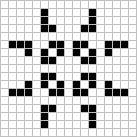 | 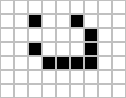 |
Exercises
-
Compute by hand the next tick of our example universe. Notice anything familiar?
Answer
It should be the initial state of the example universe:

This pattern is periodic: it returns to the initial state after every two ticks.
-
Can you find an initial universe that is stable? That is, a universe in which every generation is always the same.
Answer
There are an infinite number of stable universes! The trivially stable universe is the empty universe. A two-by-two square of live cells is also a stable universe.
Implementing Conway's Game of Life
Design
Before we dive in, we have some design choices to consider.
Infinite Universe
The Game of Life is played in an infinite universe, but we do not have infinite memory and compute power. Working around this rather annoying limitation usually comes in one of three flavors:
-
Keep track of which subset of the universe has interesting things happening, and expand this region as needed. In the worst case, this expansion is unbounded and the implementation will get slower and slower and eventually run out of memory.
-
Create a fixed-size universe, where cells on the edges have fewer neighbors than cells in the middle. The downside with this approach is that infinite patterns, like gliders, that reach the end of the universe are snuffed out.
-
Create a fixed-size, periodic universe, where cells on the edges have neighbors that wrap around to the other side of the universe. Because neighbors wrap around the edges of the universe, gliders can keep running forever.
We will implement the third option.
Interfacing Rust and JavaScript
⚡ This is one of the most important concepts to understand and take away from this tutorial!
JavaScript's garbage-collected heap — where Objects, Arrays, and DOM nodes
are allocated — is distinct from WebAssembly's linear memory space, where our
Rust values live. WebAssembly currently has no direct access to the
garbage-collected heap (as of April 2018, this is expected to change with the
"Interface Types" proposal). JavaScript, on the other hand, can
read and write to the WebAssembly linear memory space, but only as an
ArrayBuffer of scalar values (u8, i32, f64,
etc...). WebAssembly functions also take and return scalar values. These are the
building blocks from which all WebAssembly and JavaScript communication is
constituted.
wasm_bindgen defines a common understanding of how to work with compound
structures across this boundary. It involves boxing Rust structures, and
wrapping the pointer in a JavaScript class for usability, or indexing into a
table of JavaScript objects from Rust. wasm_bindgen is very convenient, but it
does not remove the need to consider our data representation, and what values
and structures are passed across this boundary. Instead, think of it as a tool
for implementing the interface design you choose.
When designing an interface between WebAssembly and JavaScript, we want to optimize for the following properties:
-
Minimizing copying into and out of the WebAssembly linear memory. Unnecessary copies impose unnecessary overhead.
-
Minimizing serializing and deserializing. Similar to copies, serializing and deserializing also imposes overhead, and often imposes copying as well. If we can pass opaque handles to a data structure — instead of serializing it on one side, copying it into some known location in the WebAssembly linear memory, and deserializing on the other side — we can often reduce a lot of overhead.
wasm_bindgenhelps us define and work with opaque handles to JavaScriptObjects or boxed Rust structures.
As a general rule of thumb, a good JavaScript↔WebAssembly interface design is often one where large, long-lived data structures are implemented as Rust types that live in the WebAssembly linear memory, and are exposed to JavaScript as opaque handles. JavaScript calls exported WebAssembly functions that take these opaque handles, transform their data, perform heavy computations, query the data, and ultimately return a small, copy-able result. By only returning the small result of the computation, we avoid copying and/or serializing everything back and forth between the JavaScript garbage-collected heap and the WebAssembly linear memory.
Interfacing Rust and JavaScript in our Game of Life
Let's start by enumerating some hazards to avoid. We don't want to copy the whole universe into and out of the WebAssembly linear memory on every tick. We do not want to allocate objects for every cell in the universe, nor do we want to impose a cross-boundary call to read and write each cell.
Where does this leave us? We can represent the universe as a flat array that
lives in the WebAssembly linear memory, and has a byte for each cell. 0 is a
dead cell and 1 is a live cell.
Here is what a 4 by 4 universe looks like in memory:

To find the array index of the cell at a given row and column in the universe, we can use this formula:
index(row, column, universe) = row * width(universe) + column
We have several ways of exposing the universe's cells to JavaScript. To begin,
we will implement std::fmt::Display for Universe, which we can
use to generate a Rust String of the cells rendered as text characters. This
Rust String is then copied from the WebAssembly linear memory into a JavaScript
String in the JavaScript's garbage-collected heap, and is then displayed by
setting HTML textContent. Later in the chapter, we'll evolve this
implementation to avoid copying the universe's cells between heaps and to render
to <canvas>.
Another viable design alternative would be for Rust to return a list of every cell that changed states after each tick, instead of exposing the whole universe to JavaScript. This way, JavaScript wouldn't need to iterate over the whole universe when rendering, only the relevant subset. The trade off is that this delta-based design is slightly more difficult to implement.
Rust Implementation
In the last chapter, we cloned an initial project template. We will modify that project template now.
Let's begin by removing the alert import and greet function from
wasm-game-of-life/src/lib.rs, and replacing them with a type definition for
cells:
# #![allow(unused_variables)] #fn main() { #[wasm_bindgen] #[repr(u8)] #[derive(Clone, Copy, Debug, PartialEq, Eq)] pub enum Cell { Dead = 0, Alive = 1, } #}
It is important that we have #[repr(u8)], so that each cell is represented as
a single byte. It is also important that the Dead variant is 0 and that the
Alive variant is 1, so that we can easily count a cell's live neighbors with
addition.
Next, let's define the universe. The universe has a width and a height, and a
vector of cells of length width * height.
# #![allow(unused_variables)] #fn main() { #[wasm_bindgen] pub struct Universe { width: u32, height: u32, cells: Vec<Cell>, } #}
To access the cell at a given row and column, we translate the row and column into an index into the cells vector, as described earlier:
# #![allow(unused_variables)] #fn main() { impl Universe { fn get_index(&self, row: u32, column: u32) -> usize { (row * self.width + column) as usize } // ... } #}
In order to calculate the next state of a cell, we need to get a count of how
many of its neighbors are alive. Let's write a live_neighbor_count method to
do just that!
# #![allow(unused_variables)] #fn main() { impl Universe { // ... fn live_neighbor_count(&self, row: u32, column: u32) -> u8 { let mut count = 0; for delta_row in [self.height - 1, 0, 1].iter().cloned() { for delta_col in [self.width - 1, 0, 1].iter().cloned() { if delta_row == 0 && delta_col == 0 { continue; } let neighbor_row = (row + delta_row) % self.height; let neighbor_col = (column + delta_col) % self.width; let idx = self.get_index(neighbor_row, neighbor_col); count += self.cells[idx] as u8; } } count } } #}
The live_neighbor_count method uses deltas and modulo to avoid special casing
the edges of the universe with ifs. When applying a delta of -1, we add
self.height - 1 and let the modulo do its thing, rather than attempting to
subtract 1. row and column can be 0, and if we attempted to subtract 1
from them, there would be an unsigned integer underflow.
Now we have everything we need to compute the next generation from the current
one! Each of the Game's rules follows a straightforward translation into a
condition on a match expression. Additionally, because we want JavaScript to
control when ticks happen, we will put this method inside a #[wasm_bindgen]
block, so that it gets exposed to JavaScript.
# #![allow(unused_variables)] #fn main() { /// Public methods, exported to JavaScript. #[wasm_bindgen] impl Universe { pub fn tick(&mut self) { let mut next = self.cells.clone(); for row in 0..self.height { for col in 0..self.width { let idx = self.get_index(row, col); let cell = self.cells[idx]; let live_neighbors = self.live_neighbor_count(row, col); let next_cell = match (cell, live_neighbors) { // Rule 1: Any live cell with fewer than two live neighbours // dies, as if caused by underpopulation. (Cell::Alive, x) if x < 2 => Cell::Dead, // Rule 2: Any live cell with two or three live neighbours // lives on to the next generation. (Cell::Alive, 2) | (Cell::Alive, 3) => Cell::Alive, // Rule 3: Any live cell with more than three live // neighbours dies, as if by overpopulation. (Cell::Alive, x) if x > 3 => Cell::Dead, // Rule 4: Any dead cell with exactly three live neighbours // becomes a live cell, as if by reproduction. (Cell::Dead, 3) => Cell::Alive, // All other cells remain in the same state. (otherwise, _) => otherwise, }; next[idx] = next_cell; } } self.cells = next; } // ... } #}
So far, the state of the universe is represented as a vector of cells. To make
this human readable, let's implement a basic text renderer. The idea is to write
the universe line by line as text, and for each cell that is alive, print the
Unicode character ◼ ("black medium square"). For dead cells, we'll print ◻
(a "white medium square").
By implementing the Display trait from Rust's standard library, we can add a
way to format a structure in a user-facing manner. This will also automatically
give us a to_string method.
# #![allow(unused_variables)] #fn main() { use std::fmt; impl fmt::Display for Universe { fn fmt(&self, f: &mut fmt::Formatter) -> fmt::Result { for line in self.cells.as_slice().chunks(self.width as usize) { for &cell in line { let symbol = if cell == Cell::Dead { '◻' } else { '◼' }; write!(f, "{}", symbol)?; } write!(f, "\n")?; } Ok(()) } } #}
Finally, we define a constructor that initializes the universe with an
interesting pattern of live and dead cells, as well as a render method:
# #![allow(unused_variables)] #fn main() { /// Public methods, exported to JavaScript. #[wasm_bindgen] impl Universe { // ... pub fn new() -> Universe { let width = 64; let height = 64; let cells = (0..width * height) .map(|i| { if i % 2 == 0 || i % 7 == 0 { Cell::Alive } else { Cell::Dead } }) .collect(); Universe { width, height, cells, } } pub fn render(&self) -> String { self.to_string() } } #}
With that, the Rust half of our Game of Life implementation is complete!
Recompile it to WebAssembly by running wasm-pack build within the
wasm-game-of-life directory.
Rendering with JavaScript
First, let's add a <pre> element to wasm-game-of-life/www/index.html to
render the universe into, just above the <script> tag:
<body>
<pre id="game-of-life-canvas"></pre>
<script src="./bootstrap.js"></script>
</body>
Additionally, we want the <pre> centered in the middle of the Web page. We can
use CSS flex boxes to accomplish this task. Add the following <style> tag
inside wasm-game-of-life/www/index.html's <head>:
<style>
body {
position: absolute;
top: 0;
left: 0;
width: 100%;
height: 100%;
display: flex;
flex-direction: column;
align-items: center;
justify-content: center;
}
</style>
At the top of wasm-game-of-life/www/index.js, let's fix our import to bring in
the Universe rather than the old greet function:
import { Universe } from "wasm-game-of-life";
Also, let's get that <pre> element we just added and instantiate a new
universe:
const pre = document.getElementById("game-of-life-canvas");
const universe = Universe.new();
The JavaScript runs in a requestAnimationFrame
loop. On each iteration, it draws the current universe
to the <pre>, and then calls Universe::tick.
const renderLoop = () => {
pre.textContent = universe.render();
universe.tick();
requestAnimationFrame(renderLoop);
};
To start the rendering process, all we have to do is make the initial call for the first iteration of the rendering loop:
requestAnimationFrame(renderLoop);
Make sure your development server is still running (run npm run start inside
wasm-game-of-life/www) and this is what
http://localhost:8080/ should look like:
Rendering to Canvas Directly from Memory
Generating (and allocating) a String in Rust and then having wasm-bindgen
convert it to a valid JavaScript string makes unnecessary copies of the
universe's cells. As the JavaScript code already knows the width and
height of the universe, and can read WebAssembly's linear memory that make up
the cells directly, we'll modify the render method to return a pointer to the
start of the cells array.
Also, instead of rendering Unicode text, we'll switch to using the Canvas API. We will use this design in the rest of the tutorial.
Inside wasm-game-of-life/www/index.html, let's replace the <pre> we added
earlier with a <canvas> we will render into (it too should be within the
<body>, before the <script> that loads our JavaScript):
<body>
<canvas id="game-of-life-canvas"></canvas>
<script src='./bootstrap.js'></script>
</body>
To get the necessary information from the Rust implementation, we'll need to add
some more getter functions for a universe's width, height, and pointer to its
cells array. All of these are exposed to JavaScript as well. Make these
additions to wasm-game-of-life/src/lib.rs:
# #![allow(unused_variables)] #fn main() { /// Public methods, exported to JavaScript. #[wasm_bindgen] impl Universe { // ... pub fn width(&self) -> u32 { self.width } pub fn height(&self) -> u32 { self.height } pub fn cells(&self) -> *const Cell { self.cells.as_ptr() } } #}
Next, in wasm-game-of-life/www/index.js, let's also import Cell from
wasm-game-of-life, and define some constants that we will use when rendering
to the canvas:
import { Universe, Cell } from "wasm-game-of-life";
const CELL_SIZE = 5; // px
const GRID_COLOR = "#CCCCCC";
const DEAD_COLOR = "#FFFFFF";
const ALIVE_COLOR = "#000000";
Now, let's rewrite the rest of this JavaScript code to no longer write to the
<pre>'s textContent but instead draw to the <canvas>:
// Construct the universe, and get its width and height.
const universe = Universe.new();
const width = universe.width();
const height = universe.height();
// Give the canvas room for all of our cells and a 1px border
// around each of them.
const canvas = document.getElementById("game-of-life-canvas");
canvas.height = (CELL_SIZE + 1) * height + 1;
canvas.width = (CELL_SIZE + 1) * width + 1;
const ctx = canvas.getContext('2d');
const renderLoop = () => {
universe.tick();
drawGrid();
drawCells();
requestAnimationFrame(renderLoop);
};
To draw the grid between cells, we draw a set of equally-spaced horizontal lines, and a set of equally-spaced vertical lines. These lines criss-cross to form the grid.
const drawGrid = () => {
ctx.beginPath();
ctx.strokeStyle = GRID_COLOR;
// Vertical lines.
for (let i = 0; i <= width; i++) {
ctx.moveTo(i * (CELL_SIZE + 1) + 1, 0);
ctx.lineTo(i * (CELL_SIZE + 1) + 1, (CELL_SIZE + 1) * height + 1);
}
// Horizontal lines.
for (let j = 0; j <= height; j++) {
ctx.moveTo(0, j * (CELL_SIZE + 1) + 1);
ctx.lineTo((CELL_SIZE + 1) * width + 1, j * (CELL_SIZE + 1) + 1);
}
ctx.stroke();
};
We can directly access WebAssembly's linear memory via memory, which is
defined in the raw wasm module wasm_game_of_life_bg. To draw the cells, we
get a pointer to the universe's cells, construct a Uint8Array overlaying the
cells buffer, iterate over each cell, and draw a white or black rectangle
depending on whether the cell is dead or alive, respectively. By working with
pointers and overlays, we avoid copying the cells across the boundary on every
tick.
// Import the WebAssembly memory at the top of the file.
import { memory } from "wasm-game-of-life/wasm_game_of_life_bg";
// ...
const getIndex = (row, column) => {
return row * width + column;
};
const drawCells = () => {
const cellsPtr = universe.cells();
const cells = new Uint8Array(memory.buffer, cellsPtr, width * height);
ctx.beginPath();
for (let row = 0; row < height; row++) {
for (let col = 0; col < width; col++) {
const idx = getIndex(row, col);
ctx.fillStyle = cells[idx] === Cell.Dead
? DEAD_COLOR
: ALIVE_COLOR;
ctx.fillRect(
col * (CELL_SIZE + 1) + 1,
row * (CELL_SIZE + 1) + 1,
CELL_SIZE,
CELL_SIZE
);
}
}
ctx.stroke();
};
To start the rendering process, we'll use the same code as above to start the first iteration of the rendering loop:
drawGrid();
drawCells();
requestAnimationFrame(renderLoop);
Note that we call drawGrid() and drawCells() here before we call
requestAnimationFrame(). The reason we do this is so that the initial state
of the universe is drawn before we make modifications. If we instead simply
called requestAnimationFrame(renderLoop), we'd end up with a situation where
the first frame that was drawn would actually be after the first call to
universe.tick(), which is the second "tick" of the life of these cells.
It Works!
Rebuild the WebAssembly and bindings glue by running this command from within
the root wasm-game-of-life directory:
wasm-pack build
Make sure your development server is still running. If it isn't, start it again
from within the wasm-game-of-life/www directory:
npm run start
If you refresh http://localhost:8080/, you should be greeted with an exciting display of life!
As an aside, there is also a really neat algorithm for implementing the Game of Life called hashlife. It uses aggressive memoizing and can actually get exponentially faster to compute future generations the longer it runs! Given that, you might be wondering why we didn't implement hashlife in this tutorial. It is out of scope for this text, where we are focusing on Rust and WebAssembly integration, but we highly encourage you to go learn about hashlife on your own!
Exercises
-
Initialize the universe with a single space ship.
-
Instead of hard-coding the initial universe, generate a random one, where each cell has a fifty-fifty chance of being alive or dead.
Hint: use the
js-syscrate to import theMath.randomJavaScript function.Answer
First, addjs-sysas a dependency inwasm-game-of-life/Cargo.toml:# ... [dependencies] js-sys = "0.3" # ...Then, use the
js_sys::Math::randomfunction to flip a coin:# #![allow(unused_variables)] #fn main() { extern crate js_sys; // ... if js_sys::Math::random() < 0.5 { // Alive... } else { // Dead... } #} -
Representing each cell with a byte makes iterating over cells easy, but it comes at the cost of wasting memory. Each byte is eight bits, but we only require a single bit to represent whether each cell is alive or dead. Refactor the data representation so that each cell uses only a single bit of space.
Answer
In Rust, you can use the
fixedbitsetcrate and itsFixedBitSettype to represent cells instead ofVec<Cell>:# #![allow(unused_variables)] #fn main() { // Make sure you also added the dependency to Cargo.toml! extern crate fixedbitset; use fixedbitset::FixedBitSet; // ... #[wasm_bindgen] pub struct Universe { width: u32, height: u32, cells: FixedBitSet, } #}The Universe constructor can be adjusted the following way:
# #![allow(unused_variables)] #fn main() { pub fn new() -> Universe { let width = 64; let height = 64; let size = (width * height) as usize; let mut cells = FixedBitSet::with_capacity(size); for i in 0..size { cells.set(i, i % 2 == 0 || i % 7 == 0); } Universe { width, height, cells, } } #}To update a cell in the next tick of the universe, we use the
setmethod ofFixedBitSet:# #![allow(unused_variables)] #fn main() { next.set(idx, match (cell, live_neighbors) { (true, x) if x < 2 => false, (true, 2) | (true, 3) => true, (true, x) if x > 3 => false, (false, 3) => true, (otherwise, _) => otherwise }); #}To pass a pointer to the start of the bits to JavaScript, you can convert the
FixedBitSetto a slice and then convert the slice to a pointer:# #![allow(unused_variables)] #fn main() { #[wasm_bindgen] impl Universe { // ... pub fn cells(&self) -> *const u32 { self.cells.as_slice().as_ptr() } } #}In JavaScript, constructing a
Uint8Arrayfrom Wasm memory is the same as before, except that the length of the array is notwidth * heightanymore, butwidth * height / 8since we have a cell per bit rather than per byte:const cells = new Uint8Array(memory.buffer, cellsPtr, width * height / 8);Given an index and
Uint8Array, you can determine whether the nth bit is set with the following function:const bitIsSet = (n, arr) => { const byte = Math.floor(n / 8); const mask = 1 << (n % 8); return (arr[byte] & mask) === mask; };Given all that, the new version of
drawCellslooks like this:const drawCells = () => { const cellsPtr = universe.cells(); // This is updated! const cells = new Uint8Array(memory.buffer, cellsPtr, width * height / 8); ctx.beginPath(); for (let row = 0; row < height; row++) { for (let col = 0; col < width; col++) { const idx = getIndex(row, col); // This is updated! ctx.fillStyle = bitIsSet(idx, cells) ? ALIVE_COLOR : DEAD_COLOR; ctx.fillRect( col * (CELL_SIZE + 1) + 1, row * (CELL_SIZE + 1) + 1, CELL_SIZE, CELL_SIZE ); } } ctx.stroke(); };
Testing Conway's Game of Life
Now that we have our Rust implementation of the Game of Life rendering in the browser with JavaScript, let's talk about testing our Rust-generated WebAssembly functions.
We are going to test our tick function to make sure that it gives us the
output that we expect.
Next, we'll want to create some setter and getter
functions inside our existing impl Universe block in the
wasm_game_of_life/src/lib.rs file. We are going to create a set_width
and a set_height function so we can create Universes of different sizes.
# #![allow(unused_variables)] #fn main() { #[wasm_bindgen] impl Universe { // ... /// Set the width of the universe. /// /// Resets all cells to the dead state. pub fn set_width(&mut self, width: u32) { self.width = width; self.cells = (0..width * self.height).map(|_i| Cell::Dead).collect(); } /// Set the height of the universe. /// /// Resets all cells to the dead state. pub fn set_height(&mut self, height: u32) { self.height = height; self.cells = (0..self.width * height).map(|_i| Cell::Dead).collect(); } } #}
We are going to create another impl Universe block inside our
wasm_game_of_life/src/lib.rs file without the #[wasm_bindgen] attribute.
There are a few functions we need for testing that we don't want to expose to
our JavaScript. Rust-generated WebAssembly functions cannot return
borrowed references. Try compiling the Rust-generated WebAssembly with the
attribute and take a look at the errors you get.
We are going to write the implementation of get_cells to get the contents of
the cells of a Universe. We'll also write a set_cells function so we can
set cells in a specific row and column of a Universe to be Alive.
# #![allow(unused_variables)] #fn main() { impl Universe { /// Get the dead and alive values of the entire universe. pub fn get_cells(&self) -> &[Cell] { &self.cells } /// Set cells to be alive in a universe by passing the row and column /// of each cell as an array. pub fn set_cells(&mut self, cells: &[(u32, u32)]) { for (row, col) in cells.iter().cloned() { let idx = self.get_index(row, col); self.cells[idx] = Cell::Alive; } } } #}
Now we're going to create our test in the wasm_game_of_life/tests/web.rs file.
Before we do that, there is already one working test in the file. You can
confirm that the Rust-generated WebAssembly test is working by running
wasm-pack test --chrome --headless in the wasm-game-of-life directory.
You can also use the --firefox, --safari, and --node options to
test your code in those browsers.
In the wasm_game_of_life/tests/web.rs file, we need to export our
wasm_game_of_life crate and the Universe type.
# #![allow(unused_variables)] #fn main() { extern crate wasm_game_of_life; use wasm_game_of_life::Universe; #}
In the wasm_game_of_life/tests/web.rs file we'll want to create some
spaceship builder functions.
We'll want one for our input spaceship that we'll call the tick function on
and we'll want the expected spaceship we will get after one tick. We picked the
cells that we want to initialize as Alive to create our spaceship in the
input_spaceship function. The position of the spaceship in the
expected_spaceship function after the tick of the input_spaceship was
calculated manually. You can confirm for yourself that the cells of the input
spaceship after one tick is the same as the expected spaceship.
# #![allow(unused_variables)] #fn main() { #[cfg(test)] pub fn input_spaceship() -> Universe { let mut universe = Universe::new(); universe.set_width(6); universe.set_height(6); universe.set_cells(&[(1,2), (2,3), (3,1), (3,2), (3,3)]); universe } #[cfg(test)] pub fn expected_spaceship() -> Universe { let mut universe = Universe::new(); universe.set_width(6); universe.set_height(6); universe.set_cells(&[(2,1), (2,3), (3,2), (3,3), (4,2)]); universe } #}
Now we will write the implementation for our test_tick function. First, we
create an instance of our input_spaceship() and our expected_spaceship().
Then, we call tick on the input_universe. Finally, we use the assert_eq!
macro to call get_cells() to ensure that input_universe and
expected_universe have the same Cell array values. We add the
#[wasm_bindgen_test] attribute to our code block so we can test our
Rust-generated WebAssembly code and use wasm-pack test to test the
WebAssembly code.
# #![allow(unused_variables)] #fn main() { #[wasm_bindgen_test] pub fn test_tick() { // Let's create a smaller Universe with a small spaceship to test! let mut input_universe = input_spaceship(); // This is what our spaceship should look like // after one tick in our universe. let expected_universe = expected_spaceship(); // Call `tick` and then see if the cells in the `Universe`s are the same. input_universe.tick(); assert_eq!(&input_universe.get_cells(), &expected_universe.get_cells()); } #}
Run the tests within the wasm-game-of-life directory by running
wasm-pack test --firefox --headless.
Debugging
Before we write much more code, we will want to have some debugging tools in our belt for when things go wrong. Take a moment to review the reference page listing tools and approaches available for debugging Rust-generated WebAssembly.
Enable Logging for Panics
If our code panics, we want informative error messages to appear in the developer console.
Our wasm-pack-template comes with an optional, enabled-by-default dependency
on the console_error_panic_hook crate that is configured in
wasm-game-of-life/src/utils.rs. All we need to do is install the hook in an
initialization function or common code path. We can call it inside the
Universe::new constructor in wasm-game-of-life/src/lib.rs:
# #![allow(unused_variables)] #fn main() { pub fn new() -> Universe { utils::set_panic_hook(); // ... } #}
Add Logging to our Game of Life
Let's use the console.log function via the web-sys crate to add some
logging about each cell in our Universe::tick function.
First, add web-sys as a dependency and enable its "console" feature in
wasm-game-of-life/Cargo.toml:
[dependencies.web-sys]
version = "0.3"
features = [
"console",
]
For ergonomics, we'll wrap the console.log function up in a println!-style
macro:
# #![allow(unused_variables)] #fn main() { extern crate web_sys; // A macro to provide `println!(..)`-style syntax for `console.log` logging. macro_rules! log { ( $( $t:tt )* ) => { web_sys::console::log_1(&format!( $( $t )* ).into()); } } #}
Now, we can start logging messages to the console by inserting calls to log in
Rust code. For example, to log each cell's state, live neighbors count, and next
state, we could modify wasm-game-of-life/src/lib.rs like this:
diff --git a/src/lib.rs b/src/lib.rs
index f757641..a30e107 100755
--- a/src/lib.rs
+++ b/src/lib.rs
@@ -123,6 +122,14 @@ impl Universe {
let cell = self.cells[idx];
let live_neighbors = self.live_neighbor_count(row, col);
+ log!(
+ "cell[{}, {}] is initially {:?} and has {} live neighbors",
+ row,
+ col,
+ cell,
+ live_neighbors
+ );
+
let next_cell = match (cell, live_neighbors) {
// Rule 1: Any live cell with fewer than two live neighbours
// dies, as if caused by underpopulation.
@@ -140,6 +147,8 @@ impl Universe {
(otherwise, _) => otherwise,
};
+ log!(" it becomes {:?}", next_cell);
+
next[idx] = next_cell;
}
}
Using a Debugger to Pause Between Each Tick
For example, we can use the debugger to pause on each iteration of our
renderLoop function by placing a JavaScript debugger; statement
above our call to universe.tick().
const renderLoop = () => {
debugger;
universe.tick();
drawGrid();
drawCells();
requestAnimationFrame(renderLoop);
};
This provides us with a convenient checkpoint for inspecting logged messages, and comparing the currently rendered frame to the previous one.
Exercises
-
Add logging to the
tickfunction that records the row and column of each cell that transitioned states from live to dead or vice versa. -
Introduce a
panic!()in theUniverse::newmethod. Inspect the panic's backtrace in your Web browser's JavaScript debugger. Disable debug symbols, rebuild without theconsole_error_panic_hookoptional dependency, and inspect the stack trace again. Not as useful is it?
Adding Interactivity
We will continue to explore the JavaScript and WebAssembly interface by adding some interactive features to our Game of Life implementation. We will enable users to toggle whether a cell is alive or dead by clicking on it, and allow pausing the game, which makes drawing cell patterns a lot easier.
Pausing and Resuming the Game
Let's add a button to toggle whether the game is playing or paused. To
wasm-game-of-life/www/index.html, add the button right above the <canvas>:
<button id="play-pause"></button>
In the wasm-game-of-life/www/index.js JavaScript, we will make the following
changes:
-
Keep track of the identifier returned by the latest call to
requestAnimationFrame, so that we can cancel the animation by callingcancelAnimationFramewith that identifier. -
When the play/pause button is clicked, check for whether we have the identifier for a queued animation frame. If we do, then the game is currently playing, and we want to cancel the animation frame so that
renderLoopisn't called again, effectively pausing the game. If we do not have an identifier for a queued animation frame, then we are currently paused, and we would like to callrequestAnimationFrameto resume the game.
Because the JavaScript is driving the Rust and WebAssembly, this is all we need to do, and we don't need to change the Rust sources.
We introduce the animationId variable to keep track of the identifier returned
by requestAnimationFrame. When there is no queued animation frame, we set this
variable to null.
let animationId = null;
// This function is the same as before, except the
// result of `requestAnimationFrame` is assigned to
// `animationId`.
const renderLoop = () => {
drawGrid();
drawCells();
universe.tick();
animationId = requestAnimationFrame(renderLoop);
};
At any instant in time, we can tell whether the game is paused or not by
inspecting the value of animationId:
const isPaused = () => {
return animationId === null;
};
Now, when the play/pause button is clicked, we check whether the game is
currently paused or playing, and resume the renderLoop animation or cancel the
next animation frame respectively. Additionally, we update the button's text
icon to reflect the action that the button will take when clicked next.
const playPauseButton = document.getElementById("play-pause");
const play = () => {
playPauseButton.textContent = "⏸";
renderLoop();
};
const pause = () => {
playPauseButton.textContent = "▶";
cancelAnimationFrame(animationId);
animationId = null;
};
playPauseButton.addEventListener("click", event => {
if (isPaused()) {
play();
} else {
pause();
}
});
Finally, we were previously kick-starting the game and its animation by calling
requestAnimationFrame(renderLoop) directly, but we want to replace that with a
call to play so that the button gets the correct initial text icon.
// This used to be `requestAnimationFrame(renderLoop)`.
play();
Refresh http://localhost:8080/ and we should now be able to pause and resume the game by clicking on the button!
Toggling a Cell's State on "click" Events
Now that we can pause the game, it's time to add the ability to mutate the cells by clicking on them.
To toggle a cell is to flip its state from alive to dead or from dead to
alive. Add a toggle method to Cell in wasm-game-of-life/src/lib.rs:
# #![allow(unused_variables)] #fn main() { impl Cell { fn toggle(&mut self) { *self = match *self { Cell::Dead => Cell::Alive, Cell::Alive => Cell::Dead, }; } } #}
To toggle the state of a cell at given row and column, we translate the row and column pair into an index into the cells vector and call the toggle method on the cell at that index:
# #![allow(unused_variables)] #fn main() { /// Public methods, exported to JavaScript. #[wasm_bindgen] impl Universe { // ... pub fn toggle_cell(&mut self, row: u32, column: u32) { let idx = self.get_index(row, column); self.cells[idx].toggle(); } } #}
This method is defined within the impl block that is annotated with
#[wasm_bindgen] so that it can be called by JavaScript.
In wasm-game-of-life/www/index.js, we listen to click events on the <canvas>
element, translate the click event's page-relative coordinates into
canvas-relative coordinates, and then into a row and column, invoke the
toggle_cell method, and finally redraw the scene.
canvas.addEventListener("click", event => {
const boundingRect = canvas.getBoundingClientRect();
const scaleX = canvas.width / boundingRect.width;
const scaleY = canvas.height / boundingRect.height;
const canvasLeft = (event.clientX - boundingRect.left) * scaleX;
const canvasTop = (event.clientY - boundingRect.top) * scaleY;
const row = Math.min(Math.floor(canvasTop / (CELL_SIZE + 1)), height - 1);
const col = Math.min(Math.floor(canvasLeft / (CELL_SIZE + 1)), width - 1);
universe.toggle_cell(row, col);
drawGrid();
drawCells();
});
Rebuild with wasm-pack build in wasm-game-of-life, then refresh
http://localhost:8080/ again and we can now draw our
own patterns by clicking on the cells and toggling their state.
Exercises
-
Introduce an
<input type="range">widget to control how many ticks occur per animation frame. -
Add a button that resets the universe to a random initial state when clicked. Another button that resets the universe to all dead cells.
-
On
Ctrl + Click, insert a glider centered on the target cell. OnShift + Click, insert a pulsar.
Time Profiling
In this chapter, we will improve the performance of our Game of Life implementation. We will use time profiling to guide our efforts.
Familiarize yourself with the available tools for time profiling Rust and WebAssembly code before continuing.
Creating a Frames Per Second Timer with the window.performance.now Function
This FPS timer will be useful as we investigate speeding up our Game of Life's rendering.
We start by adding an fps object to wasm-game-of-life/www/index.js:
const fps = new class {
constructor() {
this.fps = document.getElementById("fps");
this.frames = [];
this.lastFrameTimeStamp = performance.now();
}
render() {
// Convert the delta time since the last frame render into a measure
// of frames per second.
const now = performance.now();
const delta = now - this.lastFrameTimeStamp;
this.lastFrameTimeStamp = now;
const fps = 1 / delta * 1000;
// Save only the latest 100 timings.
this.frames.push(fps);
if (this.frames.length > 100) {
this.frames.shift();
}
// Find the max, min, and mean of our 100 latest timings.
let min = Infinity;
let max = -Infinity;
let sum = 0;
for (let i = 0; i < this.frames.length; i++) {
sum += this.frames[i];
min = Math.min(this.frames[i], min);
max = Math.max(this.frames[i], max);
}
let mean = sum / this.frames.length;
// Render the statistics.
this.fps.textContent = `
Frames per Second:
latest = ${Math.round(fps)}
avg of last 100 = ${Math.round(mean)}
min of last 100 = ${Math.round(min)}
max of last 100 = ${Math.round(max)}
`.trim();
}
};
Next we call the fps render function on each iteration of renderLoop:
const renderLoop = () => {
fps.render(); //new
universe.tick();
drawGrid();
drawCells();
animationId = requestAnimationFrame(renderLoop);
};
Finally, don't forget to add the fps element to
wasm-game-of-life/www/index.html, just above the <canvas>:
<div id="fps"></div>
And add CSS to make its formatting nice:
#fps {
white-space: pre;
font-family: monospace;
}
And voila! Refresh http://localhost:8080 and now we have an FPS counter!
Time Each Universe::tick with console.time and console.timeEnd
To measure how long each invocation of Universe::tick takes, we can use
console.time and console.timeEnd via the web-sys crate.
First, add web-sys as a dependency to wasm-game-of-life/Cargo.toml:
[dependencies.web-sys]
version = "0.3"
features = [
"console",
]
Because there should be a corresponding console.timeEnd invocation for every
console.time call, it is convenient to wrap them both up in an RAII type:
# #![allow(unused_variables)] #fn main() { extern crate web_sys; use web_sys::console; pub struct Timer<'a> { name: &'a str, } impl<'a> Timer<'a> { pub fn new(name: &'a str) -> Timer<'a> { console::time_with_label(name); Timer { name } } } impl<'a> Drop for Timer<'a> { fn drop(&mut self) { console::time_end_with_label(self.name); } } #}
Then, we can time how long each Universe::tick takes by adding this snippet to
the top of the method:
# #![allow(unused_variables)] #fn main() { let _timer = Timer::new("Universe::tick"); #}
The time of how long each call to Universe::tick took are now logged in the
console:
Additionally, console.time and console.timeEnd pairs will show up in your
browser's profiler's "timeline" or "waterfall" view:
pp

Growing our Game of Life Universe
⚠️ This section utilizes example screenshots from Firefox. While all modern browsers have similar tools, there might be slight nuances to working with different developer tools. The profile information you extract will be essentially the same, but your mileage might vary in terms of the views you see and the naming of different tools.
What happens if we make our Game of Life universe larger? Replacing the 64 by 64
universe with a 128 by 128 universe (by modifying Universe::new in
wasm-game-of-life/src/lib.rs) results in FPS dropping from a smooth 60 to a
choppy 40-ish on my machine.
If we record a profile and look at the waterfall view, we see that each animation frame is taking over 20 milliseconds. Recall that 60 frames per second leaves sixteen milliseconds for the whole process of rendering a frame. That's not just our JavaScript and WebAssembly, but also everything else the browser is doing, such as painting.
If we look at what happens within a single animation frame, we see that the
CanvasRenderingContext2D.fillStyle setter is very expensive!
⚠️ In Firefox, if you see a line that simply says "DOM" instead of the
CanvasRenderingContext2D.fillStylementioned above, you may need to turn on the option for "Show Gecko Platform Data" in your performance developer tools options:
And we can confirm that this isn't an abnormality by looking at the call tree's aggregation of many frames:
Nearly 40% of our time is spent in this setter!
⚡ We might have expected something in the
tickmethod to be the performance bottleneck, but it wasn't. Always let profiling guide your focus, since time may be spent in places you don't expect it to be.
In the drawCells function in wasm-game-of-life/www/index.js, the fillStyle
property is set once for every cell in the universe, on every animation frame:
for (let row = 0; row < height; row++) {
for (let col = 0; col < width; col++) {
const idx = getIndex(row, col);
ctx.fillStyle = cells[idx] === DEAD
? DEAD_COLOR
: ALIVE_COLOR;
ctx.fillRect(
col * (CELL_SIZE + 1) + 1,
row * (CELL_SIZE + 1) + 1,
CELL_SIZE,
CELL_SIZE
);
}
}
Now that we have discovered that setting fillStyle is so expensive, what can
we do to avoid setting it so often? We need to change fillStyle depending on
whether a cell is alive or dead. If we set fillStyle = ALIVE_COLOR and then
draw every alive cell in one pass, and then set fillStyle = DEAD_COLOR and
draw every dead cell in another pass, then we only end setting fillStyle
twice, rather than once for every cell.
// Alive cells.
ctx.fillStyle = ALIVE_COLOR;
for (let row = 0; row < height; row++) {
for (let col = 0; col < width; col++) {
const idx = getIndex(row, col);
if (cells[idx] !== Cell.Alive) {
continue;
}
ctx.fillRect(
col * (CELL_SIZE + 1) + 1,
row * (CELL_SIZE + 1) + 1,
CELL_SIZE,
CELL_SIZE
);
}
}
// Dead cells.
ctx.fillStyle = DEAD_COLOR;
for (let row = 0; row < height; row++) {
for (let col = 0; col < width; col++) {
const idx = getIndex(row, col);
if (cells[idx] !== Cell.Dead) {
continue;
}
ctx.fillRect(
col * (CELL_SIZE + 1) + 1,
row * (CELL_SIZE + 1) + 1,
CELL_SIZE,
CELL_SIZE
);
}
}
After saving these changes and refreshing http://localhost:8080/, rendering is back to a smooth 60 frames per second.
If we take another profile, we can see that only about ten milliseconds are spent in each animation frame now.
Breaking down a single frame, we see that the fillStyle cost is gone, and most
of our frame's time is spent within fillRect, drawing each cell's rectangle.
Making Time Run Faster
Some folks don't like waiting around, and would prefer if instead of one tick of
the universe occurred per animation frame, nine ticks did. We can modify the
renderLoop function in wasm-game-of-life/www/index.js to do this quite
easily:
for (let i = 0; i < 9; i++) {
universe.tick();
}
On my machine, this brings us back down to only 35 frames per second. No good. We want that buttery 60!
Now we know that time is being spent in Universe::tick, so let's add some
Timers to wrap various bits of it in console.time and console.timeEnd
calls, and see where that leads us. My hypothesis is that allocating a new
vector of cells and freeing the old vector on every tick is costly, and taking
up a significant portion of our time budget.
# #![allow(unused_variables)] #fn main() { pub fn tick(&mut self) { let _timer = Timer::new("Universe::tick"); let mut next = { let _timer = Timer::new("allocate next cells"); self.cells.clone() }; { let _timer = Timer::new("new generation"); for row in 0..self.height { for col in 0..self.width { let idx = self.get_index(row, col); let cell = self.cells[idx]; let live_neighbors = self.live_neighbor_count(row, col); let next_cell = match (cell, live_neighbors) { // Rule 1: Any live cell with fewer than two live neighbours // dies, as if caused by underpopulation. (Cell::Alive, x) if x < 2 => Cell::Dead, // Rule 2: Any live cell with two or three live neighbours // lives on to the next generation. (Cell::Alive, 2) | (Cell::Alive, 3) => Cell::Alive, // Rule 3: Any live cell with more than three live // neighbours dies, as if by overpopulation. (Cell::Alive, x) if x > 3 => Cell::Dead, // Rule 4: Any dead cell with exactly three live neighbours // becomes a live cell, as if by reproduction. (Cell::Dead, 3) => Cell::Alive, // All other cells remain in the same state. (otherwise, _) => otherwise, }; next[idx] = next_cell; } } } let _timer = Timer::new("free old cells"); self.cells = next; } #}
Looking at the timings, it is clear that my hypothesis is incorrect: the vast majority of time is spent actually calculating the next generation of cells. Allocating and freeing a vector on every tick appears to have negligible cost, surprisingly. Another reminder to always guide our efforts with profiling!
The next section requires the nightly compiler. It's required because of
the test feature gate
we're going to use for the benchmarks. Another tool we will install is cargo benchcmp.
It's a small utility for comparing micro-benchmarks produced by cargo bench.
Let's write a native code #[bench] doing the same thing that our WebAssembly
is doing, but where we can use more mature profiling tools. Here is the new
wasm-game-of-life/benches/bench.rs:
# #![allow(unused_variables)] #![feature(test)] #fn main() { extern crate test; extern crate wasm_game_of_life; #[bench] fn universe_ticks(b: &mut test::Bencher) { let mut universe = wasm_game_of_life::Universe::new(); b.iter(|| { universe.tick(); }); } #}
We also have to comment out all the #[wasm_bindgen] annotations, and the
"cdylib" bits from Cargo.toml or else building native code will fail and
have link errors.
With all that in place, we can run cargo bench | tee before.txt to compile and run our
benchmark! The | tee before.txt part will take the output from cargo bench and put in a file
called before.txt.
$ cargo bench | tee before.txt
Finished release [optimized + debuginfo] target(s) in 0.0 secs
Running target/release/deps/wasm_game_of_life-91574dfbe2b5a124
running 0 tests
test result: ok. 0 passed; 0 failed; 0 ignored; 0 measured; 0 filtered out
Running target/release/deps/bench-8474091a05cfa2d9
running 1 test
test universe_ticks ... bench: 664,421 ns/iter (+/- 51,926)
test result: ok. 0 passed; 0 failed; 0 ignored; 1 measured; 0 filtered out
This also tells us where the binary lives, and we can run the benchmarks again,
but this time under our operating system's profiler. In my case, I'm running
Linux, so perf is the profiler I'll use:
$ perf record -g target/release/deps/bench-8474091a05cfa2d9 --bench
running 1 test
test universe_ticks ... bench: 635,061 ns/iter (+/- 38,764)
test result: ok. 0 passed; 0 failed; 0 ignored; 1 measured; 0 filtered out
[ perf record: Woken up 1 times to write data ]
[ perf record: Captured and wrote 0.178 MB perf.data (2349 samples) ]
Loading up the profile with perf report shows that all of our time is spent in
Universe::tick, as expected:
perf will annotate which instructions in a function time is being spent at if
you press a:
This tells us that 26.67% of time is being spent summing neighboring cells'
values, 23.41% of time is spent getting the neighbor's column index, and another
15.42% of time is spent getting the neighbor's row index. Of these top three
most expensive instructions, the second and third are both costly div
instructions. These divs implement the modulo indexing logic in
Universe::live_neighbor_count.
Recall the live_neighbor_count definition inside
wasm-game-of-life/src/lib.rs:
# #![allow(unused_variables)] #fn main() { fn live_neighbor_count(&self, row: u32, column: u32) -> u8 { let mut count = 0; for delta_row in [self.height - 1, 0, 1].iter().cloned() { for delta_col in [self.width - 1, 0, 1].iter().cloned() { if delta_row == 0 && delta_col == 0 { continue; } let neighbor_row = (row + delta_row) % self.height; let neighbor_col = (column + delta_col) % self.width; let idx = self.get_index(neighbor_row, neighbor_col); count += self.cells[idx] as u8; } } count } #}
The reason we used modulo was to avoid cluttering up the code with if branches
for the first or last row or column edge cases. But we are paying the cost of a
div instruction even for the most common case, when neither row nor column
is on the edge of the universe and they don't need the modulo wrapping
treatment. Instead, if we use ifs for the edge cases and unroll this loop, the
branches should be very well-predicted by the CPU's branch predictor.
Let's rewrite live_neighbor_count like this:
# #![allow(unused_variables)] #fn main() { fn live_neighbor_count(&self, row: u32, column: u32) -> u8 { let mut count = 0; let north = if row == 0 { self.height - 1 } else { row - 1 }; let south = if row == self.height - 1 { 0 } else { row + 1 }; let west = if column == 0 { self.width - 1 } else { column - 1 }; let east = if column == self.width - 1 { 0 } else { column + 1 }; let nw = self.get_index(north, west); count += self.cells[nw] as u8; let n = self.get_index(north, column); count += self.cells[n] as u8; let ne = self.get_index(north, east); count += self.cells[ne] as u8; let w = self.get_index(row, west); count += self.cells[w] as u8; let e = self.get_index(row, east); count += self.cells[e] as u8; let sw = self.get_index(south, west); count += self.cells[sw] as u8; let s = self.get_index(south, column); count += self.cells[s] as u8; let se = self.get_index(south, east); count += self.cells[se] as u8; count } #}
Now let's run the benchmarks again! This time output it to after.txt.
$ cargo bench | tee after.txt
Compiling wasm_game_of_life v0.1.0 (file:///home/fitzgen/wasm_game_of_life)
Finished release [optimized + debuginfo] target(s) in 0.82 secs
Running target/release/deps/wasm_game_of_life-91574dfbe2b5a124
running 0 tests
test result: ok. 0 passed; 0 failed; 0 ignored; 0 measured; 0 filtered out
Running target/release/deps/bench-8474091a05cfa2d9
running 1 test
test universe_ticks ... bench: 87,258 ns/iter (+/- 14,632)
test result: ok. 0 passed; 0 failed; 0 ignored; 1 measured; 0 filtered out
That looks a whole lot better! We can see just how much better it is with the benchcmp tool and the two text files we created before:
$ cargo benchcmp before.txt after.txt
name before.txt ns/iter after.txt ns/iter diff ns/iter diff % speedup
universe_ticks 664,421 87,258 -577,163 -86.87% x 7.61
Wow! 7.61x speed up!
WebAssembly intentionally maps closely to common hardware architectures, but we do need to make sure that this native code speed up translates into a WebAssembly speed up as well.
Let's rebuild the .wasm with wasm-pack build and refresh
http://localhost:8080/. On my machine, the page is
running at 60 frames per second again, and recording another profile with the
browser's profiler reveals that each animation frame is taking about ten
milliseconds.
Success!
Exercises
-
At this point, the next lowest hanging fruit for speeding up
Universe::tickis removing the allocation and free. Implement double buffering of cells, where theUniversemaintains two vectors, never frees either of them, and never allocates new buffers intick. -
Implement the alternative, delta-based design from the "Implementing Life" chapter, where the Rust code returns a list of cells that changed states to JavaScript. Does this make rendering to
<canvas>faster? Can you implement this design without allocating a new list of deltas on every tick? -
As our profiling has shown us, 2D
<canvas>rendering is not particularly fast. Replace the 2D canvas renderer with a WebGL renderer. How much faster is the WebGL version? How large can you make the universe before WebGL rendering is a bottleneck?
Shrinking .wasm Size
For .wasm binaries that we ship to clients over the network, such as our Game
of Life Web application, we want to keep an eye on code size. The smaller our
.wasm is, the faster our page loads get, and the happier our users are.
How small can we get our Game of Life .wasm binary via build configuration?
With the default release build configuration (without debug symbols), our WebAssembly binary is 29,410 bytes:
$ wc -c pkg/wasm_game_of_life_bg.wasm
29410 pkg/wasm_game_of_life_bg.wasm
After enabling LTO, setting opt-level = "z", and running wasm-opt -Oz, the
resulting .wasm binary shrinks to only 17,317 bytes:
$ wc -c pkg/wasm_game_of_life_bg.wasm
17317 pkg/wasm_game_of_life_bg.wasm
And if we compress it with gzip (which nearly every HTTP server does) we get
down to a measly 9,045 bytes!
$ gzip -9 < pkg/wasm_game_of_life_bg.wasm | wc -c
9045
Exercises
-
Use the
wasm-sniptool to remove the panicking infrastructure functions from our Game of Life's.wasmbinary. How many bytes does it save? -
Build our Game of Life crate with and without
wee_allocas its global allocator. Therustwasm/wasm-pack-templatetemplate that we cloned to start this project has a "wee_alloc" cargo feature that you can enable by adding it to thedefaultkey in the[features]section ofwasm-game-of-life/Cargo.toml:[features] default = ["wee_alloc"]How much size does using
wee_allocshave off of the.wasmbinary? -
We only ever instantiate a single
Universe, so rather than providing a constructor, we can export operations that manipulate a singlestatic mutglobal instance. If this global instance also uses the double buffering technique discussed in earlier chapters, we can make those buffers also bestatic mutglobals. This removes all dynamic allocation from our Game of Life implementation, and we can make it a#![no_std]crate that doesn't include an allocator. How much size was removed from the.wasmby completely removing the allocator dependency?
Publishing to npm
Now that we have a working, fast, and small wasm-game-of-life package, we
can publish it to npm so other JavaScript developers can reuse it, if they ever
need an off-the-shelf Game of Life implementation.
Prerequisites
First, make sure you have an npm account.
Second, make sure you are logged into your account locally, by running this command:
wasm-pack login
Publishing
Make sure that the wasm-game-of-life/pkg build is up to date by running
wasm-pack inside the wasm-game-of-life directory:
wasm-pack build
Take a moment to check out the contents of wasm-game-of-life/pkg now, this is
what we are publishing to npm in the next step!
When you're ready, run wasm-pack publish to upload the package to npm:
wasm-pack publish
That's all it takes to publish to npm!
...except other folks have also done this tutorial, and therefore the
wasm-game-of-life name is taken on npm, and that last command probably didn't
work.
Open up wasm-game-of-life/Cargo.toml and add your username to the end of the
name to disambiguate the package in a unique way:
[package]
name = "wasm-game-of-life-my-username"
Then, rebuild and publish again:
wasm-pack build
wasm-pack publish
This time it should work!
Reference
This section contains reference material for Rust and WebAssembly development. It is not intended to provide a narrative and be read start to finish. Instead, each subsection should stand on its own.
Crates You Should Know
This is a curated list of awesome crates you should know about for doing Rust and WebAssembly development.
You can also browse all the crates published to crates.io in the WebAssembly category.
Interacting with JavaScript and the DOM
wasm-bindgen | crates.io | repository
wasm-bindgen facilitates high-level interactions between Rust and
JavaScript. It allows one to import JavaScript things into Rust and export Rust
things to JavaScript.
wasm-bindgen-futures | crates.io | repository
wasm-bindgen-futures is a bridge connecting JavaSript Promises and Rust
Futures. It can convert in both directions and is useful when working with
asynchronous tasks in Rust, and allows interacting with DOM events and I/O
operations.
js-sys | crates.io | repository
Raw wasm-bindgen imports for all the JavaScript global types and methods, such
as Object, Function, eval, etc. These APIs are portable across all
standard ECMAScript environments, not just the Web, such as Node.js.
web-sys | crates.io | repository
Raw wasm-bindgen imports for all the Web's APIs, such as DOM manipulation,
setTimeout, Web GL, Web Audio, etc.
Error Reporting and Logging
console_error_panic_hook | crates.io | repository
This crate lets you debug panics on wasm32-unknown-unknown by providing a
panic hook that forwards panic messages to console.error.
console_log | crates.io | repository
This crate provides a backend for the log
crate that routes logged messages to the devtools
console.
Dynamic Allocation
wee_alloc | crates.io | repository
The Wasm-Enabled, Elfin Allocator. A small (~1K uncompressed
.wasm) allocator implementation for when code size is a greater concern than
allocation performance.
Parsing and Generating .wasm Binaries
parity-wasm | crates.io | repository
Low-level WebAssembly format library for serializing, deserializing, and
building .wasm binaries. Good support for well-known custom sections, such as
the "names" section and "reloc.WHATEVER" sections.
wasmparser | crates.io | repository
A simple, event-driven library for parsing WebAssembly binary files. Provides the byte offsets of each parsed thing, which is necessary when interpreting relocs, for example.
Interpreting and Compiling WebAssembly
wasmi | crates.io | repository
An embeddable WebAssembly interpreter from Parity.
cranelift-wasm | crates.io | repository
Compile WebAssembly to the native host's machine code. Part of the Cranelift (né Cretonne) code generator project.
Tools You Should Know
This is a curated list of awesome tools you should know about when doing Rust and WebAssembly development.
Development, Build, and Workflow Orchestration
wasm-pack | repository
wasm-pack seeks to be a one-stop shop for building and working with Rust-
generated WebAssembly that you would like to interoperate with JavaScript, on
the Web or with Node.js. wasm-pack helps you build and publish Rust-generated
WebAssembly to the npm registry to be used alongside any other JavaScript
package in workflows that you already use.
Optimizing and Manipulating .wasm Binaries
wasm-opt | repository
The wasm-opt tool reads WebAssembly as input, runs transformation,
optimization, and/or instrumentation passes on it, and then emits the
transformed WebAssembly as output. Running it on the .wasm binaries produced
by LLVM by way of rustc will usually create .wasm binaries that are both
smaller and execute faster. This tool is a part of the binaryen project.
wasm2js | repository
The wasm2js tool compiles WebAssembly into "almost asm.js". This is great for
supporting browsers that don't have a WebAssembly implementation, such as
Internet Explorer 11. This tool is a part of the binaryen project.
wasm-gc | repository
A small tool to garbage collect a WebAssembly module and remove all unneeded
exports, imports, functions, etc. This is effectively a --gc-sections linker
flag for WebAssembly.
You don't usually need to use this tool yourself because of two reasons:
rustcnow has a new enough version oflldthat it supports the--gc-sectionsflag for WebAssembly. This is automatically enabled for LTO builds.- The
wasm-bindgenCLI tool runswasm-gcfor you automatically.
wasm-snip | repository
wasm-snip replaces a WebAssembly function's body with an unreachable
instruction.
Maybe you know that some function will never be called at runtime, but the
compiler can't prove that at compile time? Snip it! Then run wasm-gc again and
all the functions it transitively called (which could also never be called at
runtime) will get removed too.
This is useful for forcibly removing Rust's panicking infrastructure in non-debug production builds.
Inspecting .wasm Binaries
twiggy | repository
twiggy is a code size profiler for .wasm binaries. It analyzes a binary's
call graph to answer questions like:
- Why was this function included in the binary in the first place? I.e. which exported functions are transitively calling it?
- What is the retained size of this function? I.e. how much space would be saved if I removed it and all the functions that become dead code after its removal.
Use twiggy to make your binaries slim!
wasm-objdump | repository
Print low-level details about a .wasm binary and each of its sections. Also
supports disassembling into the WAT text format. It's like objdump but for
WebAssembly. This is a part of the WABT project.
wasm-nm | repository
List the imported, exported, and private function symbols defined within a
.wasm binary. It's like nm but for WebAssembly.
Project Templates
The Rust and WebAssembly working group curates and maintains a variety of project templates to help you kickstart new projects and hit the ground running.
wasm-pack-template
This template is for starting a Rust and WebAssembly
project to be used with wasm-pack.
Use cargo generate to clone this project template:
cargo install cargo-generate
cargo generate --git https://github.com/rustwasm/wasm-pack-template.git
create-wasm-app
This template is for JavaScript projects that consume
packages from npm that were created from Rust with wasm-pack.
Use it with npm init:
mkdir my-project
cd my-project/
npm init wasm-app
This template is often used alongside wasm-pack-template, where
wasm-pack-template projects are installed locally with npm link, and pulled
in as a dependency for a create-wasm-app project.
rust-webpack-template
This template comes pre-configured with all the
boilerplate for compiling Rust to WebAssembly and hooking that directly into a
Webpack build pipeline with Webpack's rust-loader.
Use it with npm init:
mkdir my-project
cd my-project/
npm init rust-webpack
Debugging Rust-Generated WebAssembly
This section contains tips for debugging Rust-generated WebAssembly.
Building with Debug Symbols
⚡ When debugging, always make sure you are building with debug symbols!
If you don't have debug symbols enabled, then the "name" custom section won't
be present in the compiled .wasm binary, and stack traces will have function
names like wasm-function[42] rather than the Rust name of the function, like
wasm_game_of_life::Universe::live_neighbor_count.
When using a "debug" build (aka wasm-pack build --debug or cargo build)
debug symbols are enabled by default.
With a "release" build, debug symbols are not enabled by default. To enable
debug symbols, ensure that you debug = true in the [profile.release] section
of your Cargo.toml:
[profile.release]
debug = true
Logging with the console APIs
Logging is one of the most effective tools we have for proving and disproving
hypotheses about why our programs are buggy. On the Web, the console.log
function is the
way to log messages to the browser's developer tools console.
We can use the web-sys crate to get access to the console logging
functions:
# #![allow(unused_variables)] #fn main() { extern crate web_sys; web_sys::console::log_1(&"Hello, world!".into()); #}
Alternatively, the console.error
function has
the same signature as console.log, but developer tools tend to also capture
and display a stack trace alongside the logged message when console.error is
used.
References
- Using
console.logwith theweb-syscrate: - Using
console.errorwith theweb-syscrate: - The
consoleobject on MDN - Firefox Developer Tools — Web Console
- Microsoft Edge Developer Tools — Console
- Get Started with the Chrome DevTools Console
Logging Panics
The console_error_panic_hook crate logs unexpected panics to the developer
console via console.error. Rather than getting cryptic,
difficult-to-debug RuntimeError: unreachable executed error messages, this
gives you Rust's formatted panic message.
All you need to do is install the hook by calling
console_error_panic_hook::set_once() in an initialization function or common
code path:
# #![allow(unused_variables)] #fn main() { #[wasm_bindgen] pub fn init_panic_hook() { console_error_panic_hook::set_once(); } #}
Using a Debugger
Unfortunately, the debugging story for WebAssembly is still immature. On most Unix systems, DWARF is used to encode the information that a debugger needs to provide source-level inspection of a running program. There is an alternative format that encodes similar information on Windows. Currently, there is no equivalent for WebAssembly. Therefore, debuggers currently provide limited utility, and we end up stepping through raw WebAssembly instructions emitted by the compiler, rather than the Rust source text we authored.
There is a sub-charter of the W3C WebAssembly group for debugging, so expect this story to improve in the future!
Nonetheless, debuggers are still useful for inspecting the JavaScript that interacts with our WebAssembly, and inspecting raw wasm state.
References
- Firefox Developer Tools — Debugger
- Microsoft Edge Developer Tools — Debugger
- Get Started with Debugging JavaScript in Chrome DevTools
Avoid the Need to Debug WebAssembly in the First Place
If the bug is specific to interactions with JavaScript or Web APIs, then write
tests with wasm-bindgen-test.
If a bug does not involve interaction with JavaScript or Web APIs, then try to
reproduce it as a normal Rust #[test] function, where you can leverage your
OS's mature native tooling when debugging. Use testing crates like
quickcheck and its test case shrinkers to mechanically reduce
test cases. Ultimately, you will have an easier time finding and fixing bugs if
you can isolate them in a smaller test cases that don't require interacting with
JavaScript.
Note that in order to run native #[test]s without compiler and linker errors,
you will need to ensure that "rlib" is included in the [lib.crate-type]
array in your Cargo.toml file.
[lib]
crate-type ["cdylib", "rlib"]
Time Profiling
This section describes how to profile Web pages using Rust and WebAssembly where the goal is improving throughput or latency.
⚡ Always make sure you are using an optimized build when profiling!
wasm-pack buildwill build with optimizations by default.
Available Tools
The window.performance.now() Timer
The performance.now() function returns a monotonic timestamp
measured in milliseconds since the Web page was loaded.
Calling performance.now has little overhead, so we can create simple, granular
measurements from it without distorting the performance of the rest of the
system and inflicting bias upon our measurements.
We can use it to time various operations, and we can access
window.performance.now() via the web-sys crate:
# #![allow(unused_variables)] #fn main() { extern crate web_sys; fn now() -> f64 { web_sys::window() .expect("should have a Window") .performance() .expect("should have a Performance") .now() } #}
- The
web_sys::windowfunction - The
web_sys::Window::performancemethod - The
web_sys::Performance::nowmethod
Developer Tools Profilers
All Web browsers' built-in developer tools include a profiler. These profilers display which functions are taking the most time with the usual kinds of visualizations like call trees and flame graphs.
If you build with debug symbols so that the "name" custom section is
included in the wasm binary, then these profilers should display the Rust
function names instead of something opaque like wasm-function[123].
Note that these profilers won't show inlined functions, and since Rust and LLVM rely on inlining so heavily, the results might still end up a bit perplexing.
Resources
- Firefox Developer Tools — Performance
- Microsoft Edge Developer Tools — Performance
- Chrome DevTools JavaScript Profiler
The console.time and console.timeEnd Functions
The console.time and console.timeEnd functions allow you to
log the timing of named operations to the browser's developer tools console. You
call console.time("some operation") when the operation begins, and call
console.timeEnd("some operation") when it finishes. The string label naming
the operation is optional.
You can use these functions directly via the web-sys crate:
web_sys::console::time_with_label("some operation")web_sys::console::time_end_with_label("some operation")
Here is a screenshot of console.time logs in the browser's console:
Additionally, console.time and console.timeEnd logs will show up in your
browser's profiler's "timeline" or "waterfall" view:
Using #[bench] with Native Code
The same way we can often leverage our operating system's native code debugging
tools by writing #[test]s rather than debugging on the Web, we can leverage
our operating system's native code profiling tools by writing #[bench]
functions.
Write your benchmarks in the benches subdirectory of your crate. Make sure
that your crate-type includes "rlib" or else the bench binaries won't be
able to link your main lib.
However! Make sure that you know the bottleneck is in the WebAssembly before investing much energy in native code profiling! Use your browser's profiler to confirm this, or else you risk wasting your time optimizing code that isn't hot.
Resources
- Using the
perfprofiler on Linux - Using the Instruments.app profiler on macOS
- The VTune profiler supports Windows and Linux
Shrinking .wasm Code Size
This section will teach you how to optimize your .wasm build for a small code
size footprint, and how to identify opportunities to change your Rust source
such that less .wasm code is emitted.
Why Care About Code Size?
When serving a .wasm file over the network, the smaller it is, the faster the
client can download it. Faster .wasm downloads lead to faster page load times,
and that leads to happier users.
However, it's important to remember though that code size likely isn't the end-all-be-all metric you're interested in, but rather something much more vague and hard to measure like "time to first interaction". While code size plays a large factor in this measurement (can't do anything if you don't even have all the code yet!) it's not the only factor.
WebAssembly is typically served to users gzip'd so you'll want to be sure to compare differences in gzip'd size for transfer times over the wire. Also keep in mind that the WebAssembly binary format is quite amenable to gzip compression, often getting over 50% reductions in size.
Furthermore, WebAssembly's binary format is optimized for very fast parsing and
processing. Browsers nowadays have "baseline compilers" which parses WebAssembly
and emits compiled code as fast as wasm can come in over the network. This means
that if you're using instantiateStreaming the second the Web request
is done the WebAssembly module is probably ready to go. JavaScript, on the other
hand, can often take longer to not only parse but also get up to speed with JIT
compilation and such.
And finally, remember that WebAssembly is also far more optimized than JavaScript for execution speed. You'll want to be sure to measure for runtime comparisons between JavaScript and WebAssembly to factor that in to how important code size is.
All this to say basically don't dismay immediately if your .wasm file is
larger than expected! Code size may end up only being one of many factors in the
end-to-end story. Comparisons between JavaScript and WebAssembly that only look
at code size are missing the forest for the trees.
Optimizing Builds for Code Size
There are a bunch of configuration options we can use to get rustc to make
smaller .wasm binaries. In some cases, we are trading longer compile times for
smaller .wasm sizes. In other cases, we are trading runtime speed of the
WebAssembly for smaller code size. We should be cognizant of the trade offs of
each option, and in the cases where we trade runtime speed for code size,
profile and measure to make an informed decision about whether the trade is
worth it.
Compiling with Link Time Optimizations (LTO)
In Cargo.toml, add lto = true in the [profile.release] section:
[profile.release]
lto = true
This gives LLVM many more opportunities to inline and prune functions. Not only
will it make the .wasm smaller, but it will also make it faster at runtime!
The downside is that compilation will take longer.
Tell LLVM to Optimize for Size Instead of Speed
LLVM's optimization passes are tuned to improve speed, not size, by default. We
can change the goal to code size by modifying the [profile.release] section in
Cargo.toml to this:
[profile.release]
opt-level = 's'
Or, to even more aggressively optimize for size, at further potential speed costs:
[profile.release]
opt-level = 'z'
Note that, surprisingly enough, opt-level = "s" can sometimes result in
smaller binaries than opt-level = "z". Always measure!
Use the wasm-opt Tool
The Binaryen toolkit is a collection of WebAssembly-specific compiler
tools. It goes much further than LLVM's WebAssembly backend does, and using its
wasm-opt tool to post-process a .wasm binary generated by LLVM can often get
another 15-20% savings on code size. It will often produce runtime speed ups at
the same time!
# Optimize for size.
wasm-opt -Os -o output.wasm input.wasm
# Optimize aggressively for size.
wasm-opt -Oz -o output.wasm input.wasm
# Optimize for speed.
wasm-opt -O -o output.wasm input.wasm
# Optimize aggressively for speed.
wasm-opt -O3 -o output.wasm input.wasm
Notes about Debug Information
One of the biggest contributors to wasm binary size can be debug information and
the names section of the wasm binary. The wasm-pack tool, however, removes
debuginfo by default. Additionally wasm-opt removes the names section by
default unless -g is also specified.
This means that if you follow the above steps you should by default not have either debuginfo or the names section in the wasm binary. If, however, you are manually otherwise preserving this debug information in the wasm binary be sure to be mindful of this!
Size Profiling
If tweaking build configurations to optimize for code size isn't resulting in a
small enough .wasm binary, it is time to do some profiling to see where the
remaining code size is coming from.
⚡ Just like how we let time profiling guide our speed up efforts, we want to let size profiling guide our code size shrinking efforts. Fail to do this and you risk wasting your own time!
The twiggy Code Size Profiler
twiggy is a code size profiler that supports WebAssembly as
input. It analyzes a binary's call graph to answer questions like:
-
Why was this function included in the binary in the first place?
-
What is the retained size of this function? I.e. how much space would be saved if I removed it and all the functions that become dead code after its removal?
$ twiggy top -n 20 pkg/wasm_game_of_life_bg.wasm
Shallow Bytes │ Shallow % │ Item
───────────────┼───────────┼────────────────────────────────────────────────────────────────────────────────────────
9158 ┊ 19.65% ┊ "function names" subsection
3251 ┊ 6.98% ┊ dlmalloc::dlmalloc::Dlmalloc::malloc::h632d10c184fef6e8
2510 ┊ 5.39% ┊ <str as core::fmt::Debug>::fmt::he0d87479d1c208ea
1737 ┊ 3.73% ┊ data[0]
1574 ┊ 3.38% ┊ data[3]
1524 ┊ 3.27% ┊ core::fmt::Formatter::pad::h6825605b326ea2c5
1413 ┊ 3.03% ┊ std::panicking::rust_panic_with_hook::h1d3660f2e339513d
1200 ┊ 2.57% ┊ core::fmt::Formatter::pad_integral::h06996c5859a57ced
1131 ┊ 2.43% ┊ core::str::slice_error_fail::h6da90c14857ae01b
1051 ┊ 2.26% ┊ core::fmt::write::h03ff8c7a2f3a9605
931 ┊ 2.00% ┊ data[4]
864 ┊ 1.85% ┊ dlmalloc::dlmalloc::Dlmalloc::free::h27b781e3b06bdb05
841 ┊ 1.80% ┊ <char as core::fmt::Debug>::fmt::h07742d9f4a8c56f2
813 ┊ 1.74% ┊ __rust_realloc
708 ┊ 1.52% ┊ core::slice::memchr::memchr::h6243a1b2885fdb85
678 ┊ 1.45% ┊ <core::fmt::builders::PadAdapter<'a> as core::fmt::Write>::write_str::h96b72fb7457d3062
631 ┊ 1.35% ┊ universe_tick
631 ┊ 1.35% ┊ dlmalloc::dlmalloc::Dlmalloc::dispose_chunk::hae6c5c8634e575b8
514 ┊ 1.10% ┊ std::panicking::default_hook::{{closure}}::hfae0c204085471d5
503 ┊ 1.08% ┊ <&'a T as core::fmt::Debug>::fmt::hba207e4f7abaece6
Manually Inspecting LLVM-IR
LLVM-IR is the final intermediate representation in the compiler toolchain
before LLVM generates WebAssembly. Therefore, it is very similar to the
WebAssembly that is ultimately emitted. More LLVM-IR generally means more
.wasm size, and if a function takes up 25% of the LLVM-IR, then it generally
will take up 25% of the .wasm. While these numbers only hold in general, the
LLVM-IR has crucial information that is not present in the .wasm (because of
WebAssembly's lack of a debugging format like DWARF): which subroutines were
inlined into a given function.
You can generate LLVM-IR with this cargo command:
cargo rustc --release -- --emit llvm-ir
Then, you can use find to locate the .ll file containing the LLVM-IR in
cargo's target directory:
find target/release -type f -name '*.ll'
References
More Invasive Tools and Techniques
Tweaking build configurations to get smaller .wasm binaries is pretty hands
off. When you need to go the extra mile, however, you are prepared to use more
invasive techniques, like rewriting source code to avoid bloat. What follows is
a collection of get-your-hands-dirty techniques you can apply to get smaller
code sizes.
Avoid String Formatting
format!, to_string, etc... can bring in a lot of code bloat. If possible,
only do string formatting in debug mode, and in release mode use static strings.
Avoid Panicking
This is definitely easier said than done, but tools like twiggy and manually
inspecting LLVM-IR can help you figure out which functions are panicking.
Panics do not always appear as a panic!() macro invocation. They arise
implicitly from many constructs, such as:
-
Indexing a slice panics on out of bounds indices:
my_slice[i] -
Division will panic if the divisor is zero:
dividend / divisor -
Unwrapping an
OptionorResult:opt.unwrap()orres.unwrap()
The first two can be translated into the third. Indexing can be replaced with
fallible my_slice.get(i) operations. Division can be replaced with
checked_div calls. Now we only have a single case to contend with.
Unwrapping an Option or Result without panicking comes in two flavors: safe
and unsafe.
The safe approach is to abort instead of panicking when encountering a None
or an Error:
# #![allow(unused_variables)] #fn main() { #[inline] pub fn unwrap_abort<T>(o: Option<T>) -> T { use std::process; match o { Some(t) => t, None => process::abort(), } } #}
Ultimately, panics translate into aborts in wasm32-unknown-unknown anyways, so
this gives you the same behavior but without the code bloat.
Alternatively, the unreachable crate provides an unsafe
unchecked_unwrap extension method for Option and
Result which tells the Rust compiler to assume that the Option is Some
or the Result is Ok. It is undefined behavior what happens if that
assumption does not hold. You really only want to use this unsafe approach when
you 110% know that the assumption holds, and the compiler just isn't smart
enough to see it. Even if you go down this route, you should have a debug build
configuration that still does the checking, and only use unchecked operations in
release builds.
Avoid Allocation or Switch to wee_alloc
Rust's default allocator for WebAssembly is a port of dlmalloc to Rust. It
weighs in somewhere around ten kilobytes. If you can completely avoid dynamic
allocation, then you should be able to shed those ten kilobytes.
Completely avoiding dynamic allocation can be very difficult. But removing
allocation from hot code paths is usually much easier (and usually helps make
those hot code paths faster, as well). In these cases, replacing the default
global allocator with wee_alloc should save you most (but not
quite all) of those ten kilobytes. wee_alloc is an allocator designed for
situations where you need some kind of allocator, but do not need a
particularly fast allocator, and will happily trade allocation speed for smaller
code size.
Use Trait Objects Instead of Generic Type Parameters
When you create generic functions that use type parameters, like this:
# #![allow(unused_variables)] #fn main() { fn whatever<T: MyTrait>(t: T) { ... } #}
Then rustc and LLVM will create a new copy of the function for each T type
that the function is used with. This presents many opportunities for compiler
optimizations based on which particular T each copy is working with, but these
copies add up quickly in terms of code size.
If you use trait objects instead of type parameters, like this:
# #![allow(unused_variables)] #fn main() { fn whatever(t: Box<MyTrait>) { ... } // or fn whatever(t: &MyTrait) { ... } // etc... #}
Then dynamic dispatch via virtual calls is used, and only a single version of
the function is emitted in the .wasm. The downside is the loss of the compiler
optimization opportunities and the added cost of indirect, dynamically
dispatched function calls.
Use the wasm-snip Tool
wasm-snip replaces a WebAssembly function's body with an unreachable
instruction. This is a rather heavy, blunt hammer for functions that kind
of look like nails if you squint hard enough.
Maybe you know that some function will never be called at runtime, but the
compiler can't prove that at compile time? Snip it! Afterwards, run wasm-opt
again with the --dce flag, and all the functions that the snipped function
transitively called (which could also never be called at runtime) will get
removed too.
This tool is particularly useful for removing the panicking infrastructure, since panics ultimately translate into traps anyways.
JavaScript Interoperation
Importing and Exporting JS Functions
From the Rust Side
When using wasm within a JS host, importing and exporting functions from the Rust side is straightforward: it works very similarly to C.
WebAssembly modules declare a sequence of imports, each with a module name
and an import name. The module name for an extern { ... } block can be
specified using #[link(wasm_import_module)], currently
it defaults to "env".
Exports have only a single name. In addition to any extern functions the
WebAssembly instance's default linear memory is exported as "memory".
# #![allow(unused_variables)] #fn main() { // import a JS function called `foo` from the module `mod` #[link(wasm_import_module = "mod")] extern { fn foo(); } // export a Rust function called `bar` #[no_mangle] pub extern fn bar() { /* ... */ } #}
Because of wasm's limited value types, these functions must operate only on primitive numeric types.
From the JS Side
Within JS, a wasm binary turns into an ES6 module. It must be instantiated with linear memory and have a set of JS functions matching the expected imports. The details of instantiation are available on MDN.
The resulting ES6 module will contain all of the functions exported from Rust, now available as JS functions.
Here is a very simple example of the whole setup in action.
Going Beyond Numerics
When using wasm within JS, there is a sharp split between the wasm module's memory and the JS memory:
-
Each wasm module has a linear memory (described at the top of this document), which is initialized during instantiation. JS code can freely read and write to this memory.
-
By contrast, wasm code has no direct access to JS objects.
Thus, sophisticated interop happens in two main ways:
-
Copying in or out binary data to the wasm memory. For example, this is one way to provide an owned
Stringto the Rust side. -
Setting up an explicit "heap" of JS objects which are then given "addresses". This allows wasm code to refer to JS objects indirectly (using integers), and operate on those objects by invoking imported JS functions.
Fortunately, this interop story is very amenable to treatment through a generic "bindgen"-style framework: wasm-bindgen. The framework makes it possible to write idiomatic Rust function signatures that map to idiomatic JS functions, automatically.
Custom Sections
Custom sections allow embedding named arbitrary data into a wasm module. The section data is set at compile time and is read directly from the wasm module, it cannot be modified at runtime.
In Rust, custom sections are static arrays ([T; size]) exposed with the
#[link_section] attribute:
# #![allow(unused_variables)] #fn main() { #[link_section = "hello"] pub static SECTION: [u8; 24] = *b"This is a custom section"; #}
This adds a custom section named hello to the wasm file, the rust variable
name SECTION is arbitrary, changing it wouldn't alter the behaviour. The
contents are bytes of text here but could be any arbitrary data.
The custom sections can be read on the JS side using the
WebAssembly.Module.customSections function, it takes a wasm Module and the
section name as arguments and returns an Array of ArrayBuffers. Multiple
sections may be specified using the same name, in which case they will all
appear in this array.
WebAssembly.compileStreaming(fetch("sections.wasm"))
.then(mod => {
const sections = WebAssembly.Module.customSections(mod, "hello");
const decoder = new TextDecoder();
const text = decoder.decode(sections[0]);
console.log(text); // -> "This is a custom section"
});
Which Crates Will Work Off-the-Shelf with WebAssembly?
It is easiest to list the things that do not currently work with WebAssembly;
crates which avoid these things tend to be portable to WebAssembly and usually
Just Work. A good rule of thumb is that if a crate supports embedded and
#![no_std] usage, it probably also supports WebAssembly.
Things a Crate Might do that Won't Work with WebAssembly
C and System Library Dependencies
There are no system libraries in wasm, so any crate that tries to bind to a system library won't work.
Using C libraries will also probably fail to work, since wasm doesn't have a
stable ABI for cross-language communication, and cross-language linking for wasm
is very finicky. Everyone wants this to work eventually, especially since
clang is shipping their wasm32 target by default now, but the story isn't
quite there yet.
File I/O
WebAssembly does not have access to a file system, so crates that assume the existence of a file system — and don't have wasm-specific workarounds — will not work.
Spawning Threads
There are plans to add threading to WebAssembly, but it isn't
shipping yet. Attempts to spawn on a thread on the wasm32-unknown-unknown
target will panic, which triggers a wasm trap.
So Which General Purpose Crates Tend to Work Off-the-Shelf with WebAssembly?
Algorithms and Data Structures
Crates that provide the implementation of a particular algorithm or data structure, for example A* graph search or splay trees, tend to work well with WebAssembly.
#![no_std]
Crates that do not rely on the standard library tend to work well with WebAssembly.
Parsers
Parsers — so long as they just take input and don't perform their own I/O — tend to work well with WebAssembly.
Text Processing
Crates that deal with the complexities of human language when expressed in textual form tend to work well with WebAssembly.
Rust Patterns
Shared solutions for particular situations specific to programming in Rust tend to work well with WebAssembly.
How to Add WebAssembly Support to a General-Purpose Crate
This section is for general-purpose crate authors who want to support WebAssembly.
Maybe Your Crate Already Supports WebAssembly!
Review the information about what kinds of things can make a general-purpose crate not portable for WebAssembly. If your crate doesn't have any of those things, it likely already supports WebAssembly!
You can always check by running cargo build for the WebAssembly target:
cargo build --target wasm32-unknown-unknown
If that command fails, then your crate doesn't support WebAssembly right now. If it doesn't fail, then your crate might support WebAssembly. You can be 100% sure that it does (and continues to do so!) by adding tests for wasm and running those tests in CI.
Adding Support for WebAssembly
Avoid Performing I/O Directly
On the Web, I/O is always asynchronous, and there isn't a file system. Factor I/O out of your library, let users perform the I/O and then pass the input slices to your library instead.
For example, refactor this:
# #![allow(unused_variables)] #fn main() { use std::fs; use std::path::Path; pub fn parse_thing(path: &Path) -> Result<MyThing, MyError> { let contents = fs::read(path)?; // ... } #}
Into this:
# #![allow(unused_variables)] #fn main() { pub fn parse_thing(contents: &[u8]) -> Result<MyThing, MyError> { // ... } #}
Add wasm-bindgen as a Dependency
If you need to interact with the outside world (i.e. you can't have library
consumers drive that interaction for you) then you'll need to add wasm-bindgen
(and js-sys and web-sys if you need them) as a dependency for when
compilation is targeting WebAssembly:
[target.'cfg(target_arch = "wasm32")'.dependencies]
wasm-bindgen = "0.2"
js-sys = "0.3"
web-sys = "0.3"
Avoid Synchronous I/O
If you must perform I/O in your library, then it cannot be synchronous. There is
only asynchronous I/O on the Web. Use the futures
crate and the wasm-bindgen-futures
crate to
manage asynchronous I/O. If your library functions are generic over some
future type F, then that future can be implemented via fetch on the Web or
via non-blocking I/O provided by the operating system.
# #![allow(unused_variables)] #fn main() { pub fn do_stuff<F>(future: F) -> impl Future<Item = MyOtherThing> where F: Future<Item = MyThing>, { // ... } #}
You can also define a trait and implement it for WebAssembly and the Web and also for native targets:
# #![allow(unused_variables)] #fn main() { trait ReadMyThing { type F: Future<Item = MyThing>; fn read(&self) -> Self::F; } #[cfg(target_arch = "wasm32")] struct WebReadMyThing { // ... } #[cfg(target_arch = "wasm32")] impl ReadMyThing for WebReadMyThing { // ... } #[cfg(not(target_arch = "wasm32"))] struct NativeReadMyThing { // ... } #[cfg(not(target_arch = "wasm32"))] impl ReadMyThing for NativeReadMyThing { // ... } #}
Avoid Spawning Threads
Wasm doesn't support threads yet (but experimental work is ongoing), so attempts to spawn threads in wasm will panic.
You can use #[cfg(..)]s to enable threaded and non-threaded code paths
depending on if the target is WebAssembly or not:
# #![allow(unused_variables)] #![cfg(target_arch = "wasm32")] #fn main() { fn do_work() { // Do work with only this thread... } #![cfg(not(target_arch = "wasm32"))] fn do_work() { use std::thread; // Spread work to helper threads.... thread::spawn(|| { // ... }); } #}
Another option is to factor out thread spawning from your library and allow users to "bring their own threads" similar to factoring out file I/O and allowing users to bring their own I/O. This has the side effect of playing nice with applications that want to own their own custom thread pool.
Maintaining Ongoing Support for WebAssembly
Building for wasm32-unknown-unknown in CI
Ensure that compilation doesn't fail when targeting WebAssembly by having your CI script run these commands:
rustup target add wasm32-unknown-unknown
cargo check --target wasm32-unknown-unknown
For example, you can add this to your .travis.yml configuration for Travis CI:
matrix:
include:
- language: rust
rust: stable
name: "check wasm32 support"
install: rustup target add wasm32-unknown-unknown
script: cargo check --target wasm32-unknown-unknown
Testing in Node.js and Headless Browsers
You can use wasm-bindgen-test and the wasm-pack test subcommand to run wasm
tests in either Node.js or a headless browser. You can even integrate these
tests into your CI.
Learn more about testing wasm here.
Deploying Rust and WebAssembly to Production
⚡ Deploying Web applications built with Rust and WebAssembly is nearly identical to deploying any other Web application!
To deploy a Web application that uses Rust-generated WebAssembly on the client, copy the built Web application's files to your production server's file system and configure your HTTP server to make them accessible.
Ensure that Your HTTP Server Uses the application/wasm MIME Type
For the fastest page loads, you'll want to use the
WebAssembly.instantiateStreaming function to pipeline
wasm compilation and instantiation with network transfer (or make sure your
bundler is able to use that function). However, instantiateStreaming requires
that the HTTP response has the application/wasm MIME type set, or else it
will throw an error.
- How to configure MIME types for the Apache HTTP server
- How to configure MIME types for the NGINX HTTP server
More Resources
- Best Practices for Webpack in Production. Many Rust and WebAssembly projects use Webpack to bundle their Rust-generated WebAssembly, JavaScript, CSS, and HTML. This guide has tips for getting the most out of Webpack when deploying to production environments.
- Apache documentation. Apache is a popular HTTP server for use in production.
- NGINX documentation. NGINX is a popular HTTP server for use in production.















